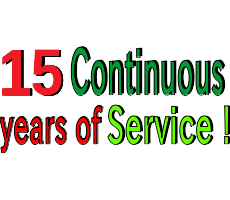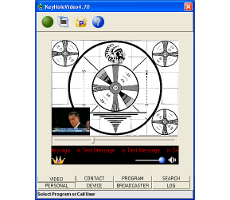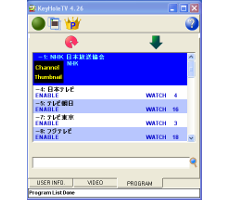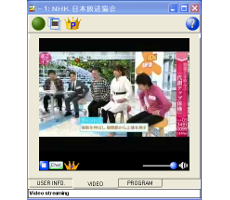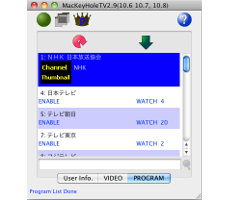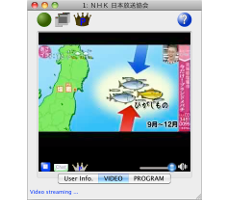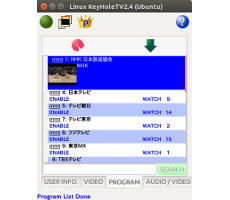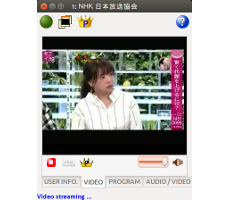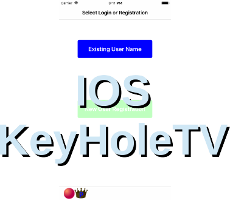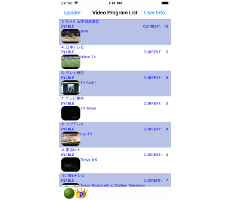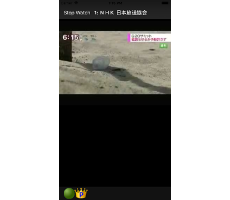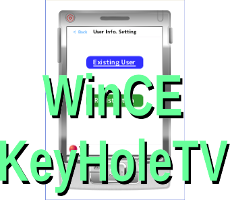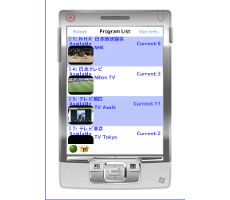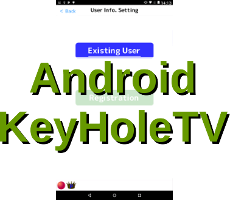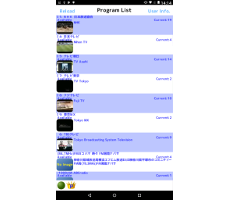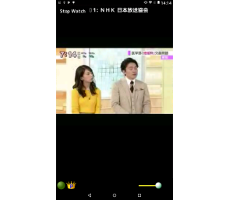KeyHoleTV Users Manual
0 Introdaction
There are 2 parts to KeyHole system: KeyHoleVideo and KeyHoleTV.
In general, KeyHole systems can be used for free of charge. The free version will have slight limitations. Users will be able to broadcast audio/video through KeyHoleVideo for free of charge, however, if time restraint will be placed for broadcast requiring passwords. There will be time limitation for users viewing/listening to broadcasts via KeyHoleTV as well.
Limitations listed above can be removed by…
1. Broadcast your video/audio via KeyHoleTV
without password*.
*This may not apply to programs with no viewers or content (white noise).
2. Purchase Premium Module Key.
Without Premium Module Key, users will automatically be logged out from mobile version of KeyHoleTV.
*This may not apply to programs with no viewers or content (white noise).
2. Purchase Premium Module Key.
Without Premium Module Key, users will automatically be logged out from mobile version of KeyHoleTV.
Please note that Premium Module Key does not have any effect on broadcasted stations. All users will be able to access all the programs that KeyHoleVideo users are broadcasting (without password).
1 Display Objects
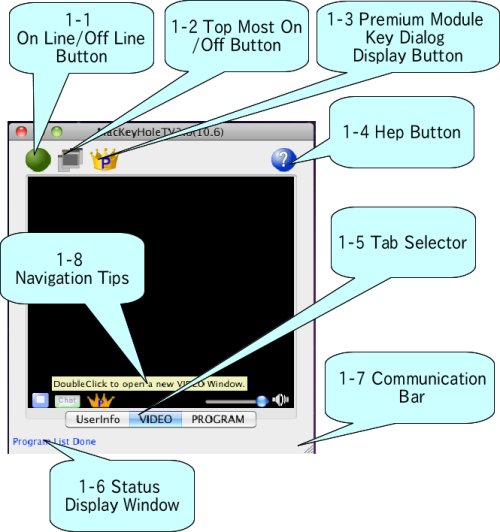
Fig. 1 Display Objects
KeyHoleTV has many user interface objects such as a button, tab selector,input area and status display. These objects are called the display objects in KeyHoleTV. When the display object is enable and mouse pointer hovers on the display object, KeyHoleTV might display tips .
1-1 Online/Offline Button
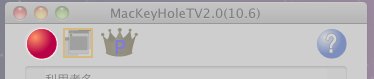
Fig. 1-1 Online/Offline Button
If KeyHoleTV does not turn online after few clicks, it may have problem(s) connecting to a network. Possible reasons for this problem could be the followings:
- Security software may block KeyHoleTV's communication.
- If a user is using a ROUTER, it could also block communication.
- Using IPv6 Internet Protocol version 6 (IPv6).
- A firewall may bock UDP/IP.
- Using KeyHoleTV from a school or a office – may need to consult your IT department.
- (a)Security software blocking communication
- Please check your security software to allow KeyHoleTV communication. Please check your security software manual for detailed instructions.
- (b)Router blocking communication
- Many routers have a feature to block UDP/IP. KeyHoleTV uses UDP/IP and its port number is not a fixed value. The port number is provided automatically by the KeyHoleTV server, therefore, KeyHoleTV may not work if a user sets a fixed value for port connection. KeyHoleTV communicates through one port only. Easiest way to fix this problem is to set your router back to its default setting.
- (c) IPv6
- KeyHoleTV does not support IPv6. Please use IPv4.
- (d) Firewall
- Many OS include software-based firewalls. Please try restarting KeyHoleTV after modifying the firewall setting by using OS application.
- (e)From School or Office
- KeyHoleTV uses UDP/IP in the internet protocol. Many schools and offices use routers, which stop UDP/IP. In these environments, KeyHoleTV may not work. Please ask your network administrator to allow UDP/IP.
1-2 Topmost ON/OFF Button
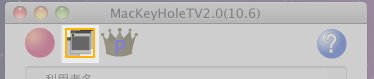
Fig. 1-2 Topmost ON/OFF Button
Topmost ON / Topmost OFF button controls ON/OFF Topmost button controls KeyHoleTV's window hierarchy. When Topmost button is ON, KeyHoleTV will always b e in the font of other windows on your computer screen. The image below shows that KeyHoleTV is Online and Topmost feature is on. When the Topmost button is off, KeyHoleTV could be hidden underneath other windows.
1-3 Premium Module Key Dialog Display Button

Fig. 1-3 Premium Module Key Dialog Display Button
This button opens Premium Module Key Dialog box. The status of the button might be changed by the Premium Module Key .
1-3-1 Premium Module Key Dialog
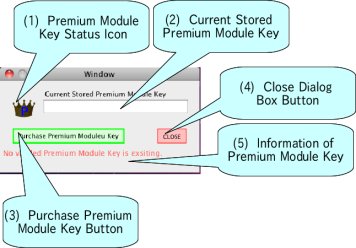
Fig. 1-3-1 Premium Module Key Dialog (No Module Key)
Premium Module Key is the value which is encrypted by the unique value related with KeyHole user name. Therefore Premium Module Key is the unique value on each KeyHole user name. Premium Module Key controls bandwidth on KeyHole system. However Premium Module Key does not control Internet bandwidth such as LAN bandwidth ,the provider bandwidth and country wide bandwidth. Premium Module Key Dialog has
(1)Status Icon for Premium Module Key
(2)Current Stored Premium Module Key
(3)Purchase Premium Module Key Button
(4)Close Dialog Butotn
(5)Information of Premium Module Key
(2)Current Stored Premium Module Key
(3)Purchase Premium Module Key Button
(4)Close Dialog Butotn
(5)Information of Premium Module Key
(1)Status Icon for Premium Module Key
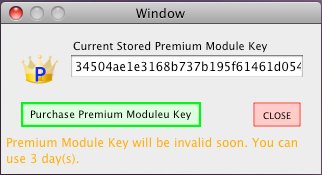
Fig. 1-3-2 Premium Module Key Dialog(Almost expired)
(2)Current Stored Premium Module Key
This area displays the current stored Premium Module Key . When user buy Premium Module Key or KeyHoleVideo users provide free Premium Module Key to the KeyHoleTV user, the dialog displays the content.(3)Purchase Premium Module Key Button
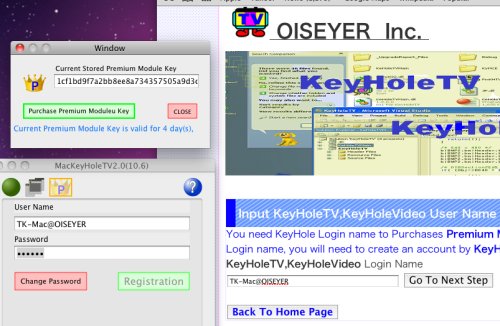
Fig. 1-3-3 Buy Premium Module Key
(4)Close Dialog Butotn
This button closes this dialog box.(5)Information of Premium Module Key
1-4 Help Button

Fig 1-4 Help Button
When a user clicks the Help button, this web page will be open in your default browser.
1-5 Tab Selector Button

Fig. 1-5 Tab Selector Button
This button switches TAB. When KeyHoleTV is changed Tab, KeyHoleTV shows target page.
1-6 Status Display Area

Fig. 1-6 Status Display Area
The network status of KeyHoleTV is shown in this area when user clicks any buttons.
1-7 Communication Status Bar

Fig. 1-6 Communication Status Bar
KeyHoleTV's communication status is displayed as a moving blue block on the bottom right. If the bar continues to move for a long time, it is possible that either KeyHole has lost internet connection or there is a problem with the KeyHole server.
1-8 Navigation Tips
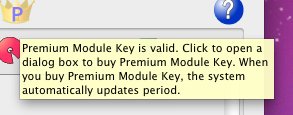
Fig. 1-8 Navigation Tips
KeyHoleTV will display an objection description when a user’s mouse cursor hovers on the object for a certain period of time.
2 User Information Tab
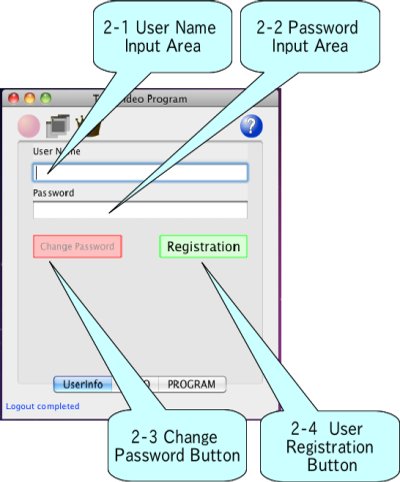
Fig2 User Information Tab
When user starts new version of KeyHoleTV, KeyHoleTV shows User Information Tab. The new version KeyHoleTV needs to set a user name and a password. User can set to the user name by an anonymous name. KeyHoleTV stores only one user name and password in user's PC. The user name and the password can use the other PC, Mac, Linux I-Phone and probably Android.
The user name has relationship with Premium Module Key .
CAUTION: When user registers different user name in other computer and Mobile terminal, user need Premium Module Key in each user name, even if the user is the same person. Also user can not login the same user name by the other PC. In this time KeyHoleTV shows an error message in Status Display Area.
2-1 User Name Input Area
2-2 Password Input Area
2-3 Change Password Button
2-3-1 Password Changing Operation
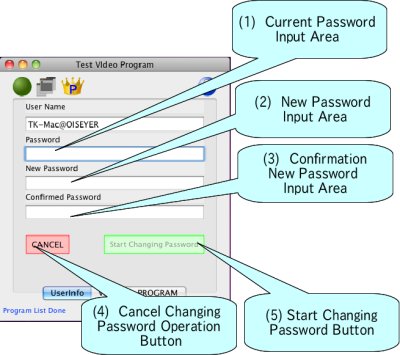
Fig. 2-3-1 Password Changing Operation
The changing password operation screen shows
(1)Current Password Input Area
(2)New Password Input Area
(3)Confirmation New Password Input Area
(4)Cancel Button
(5)Start Changing Password Button
(2)New Password Input Area
(3)Confirmation New Password Input Area
(4)Cancel Button
(5)Start Changing Password Button
If the current password and the password which is inputed from (1)Current Password Input Area are the same string and the new password and the confirmation new password are the same string, KeyHoleTV will be enable (5)Start Changing Password Button.
When user clicks (5)Start Changing Password Button.
, KeyHoleTV starts to change to the new password. If thhe user name is the stored user name in PC by KeyHoleTV, the new password will save into PC. Also, the new password is available, when KeyHoleTV is restarted.
The length of the password is 64 characters. Even if you input more than 64 characters, KeyHoleTV will cut the the string to fit 64 characters.
If you want to cancel the Changing Password Operation, you need to click (4)Cancel Button,
2-4 User Registration Button
Users who does not have a user name and a password from OISEYER Inc., users need to register a user name and a password. KeyHoleTV is available to register four users. However, KeyHoleTV stores one user name and a password in your PC. A pair of a user name and Premium Module Key is unique. If you have several user names, you will need several Premium Module Key , even if the user is the same person.
2-4-1 User Registration Operation
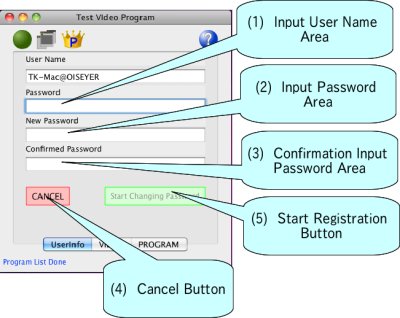
Fig. 2-4-1 User Registration Operation Screen.
User Registration Operation Screen has
(1)Input User Name Area
(2)Input Password Area
(3)Confirmation Input Password Area
(4)CancelButton
(5)Start RegistrationButton.
(2)Input Password Area
(3)Confirmation Input Password Area
(4)CancelButton
(5)Start RegistrationButton.
When users type to input in (1)Input User Name Area and match with (2)Input Password Area and (3)Confirmation Input Password Area, (5)Start RegistrationButton will be enable.
When users click (5)Start Registration Button, KeyHoleTV tries to register the user name and the password. As KeyHole system handles identification user name, the user name must be unique. If KeyHole system already has the same user name, KeyHoleTV will show a fail message in the Status Display Area .
If you don't want to register, you will need to click Cancel button.
3 KeyHoleTV Video Tab
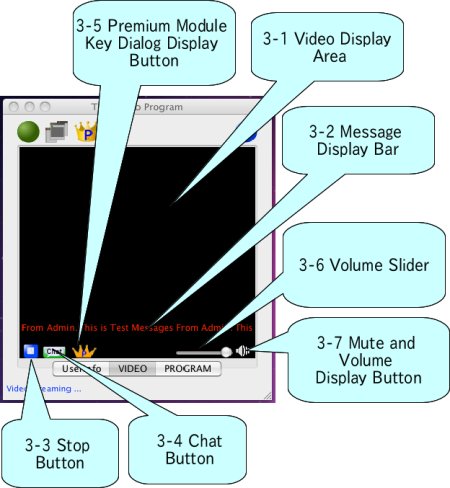
Fig. 3 Video Display Tab
KeyHoleTV Video tab shows
3-1 Video Display Area
3-2 Message Display Bar
3-3 Stop Button
3-4 Chat Button
3-5 Premium Module Key Dialog Display Button,
3-6 Volume Slider
3-7 Mute And Volume Dispplay Button
3-2 Message Display Bar
3-3 Stop Button
3-4 Chat Button
3-5 Premium Module Key Dialog Display Button,
3-6 Volume Slider
3-7 Mute And Volume Dispplay Button
3-1 Video Display Area
3-1-1 Video Window
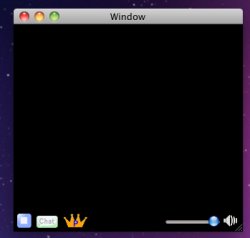
Fig. 3-1 Video Window
The video window shows
Video Display Area
Message Display Bar
Stop Button
Chat Button
Premium Module Key Dialog Display Button
Volume Slider
Mute and Volume Display Button
Message Display Bar
Stop Button
Chat Button
Premium Module Key Dialog Display Button
Volume Slider
Mute and Volume Display Button
The volume could be changed by using ← or → key as well. All buttons and the volume bar may be controlled by clicking on TAB key on your keyboard. When a user clicks on TAB key, keyboard focus rotates from VOLUME Slider, Mute button, Stop button and Chat button.
3-2 Message Display Bar
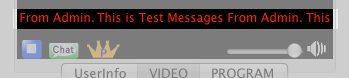
Fig. 3-2 Message Display Bar
Important messages from KeyHoleVideo's distributor or the operation administrator will be displayed in Message Display Bar. Clicking on the message bar will open a designated web page in your default browser. This message may notify users about current status of KeyHole system. Please click on the message bar for more information regarding urgent messages. When the message is written in red color, the message comes from an administrator.
3-3 Stop Button

Fig. 3-3 Stop Button
Clicking Stop button will stop current video and audio program. ESC key may also be used to stop viewing of a broadcasted program. Once viewing has stopped, KeyHoleTV screen will switch to the list of broadcasted programs page. This button becomes available only when KeyHoleTV is receiving video or audio streaming data.
3-4 Chat Button

Fig. 3-4 Chat Button
Chat window will open by clicking the Chat button. Users may communicate with video/audio broadcaster via this chat feature. Please note that this button is only available when KeyHoleVideo users (video broadcasters) enabled chat feature.
3-5 Premium Module Key Dialog Display Button

Fig. 3-5 Premium Module Key Dialog Display Button
This button opens Premium Moudle Key Dialog. The icon of the button is changed by the status of Premium Module key .
3-6 Volume Slider

Fi.g 3-6 Volume Slider
Volume Slider controls sound intensity. When the tick moves to the right, sound becomes louder and it becomes softer when moved to the left. TAB key can be used to keyboard focus on the Volume Slder. Once Volume Slider has been focused, ← or → keys may be used to adjust volume. The speaker next to the Volume Slider indicates loudness.
3-7 Mute and Volume Display Button

Fig. 3-7 Mute and Volume Display Button
This button can mute KeyHoleTV. When Mute is on, red STOP button will appear. Space key can be used to turn mute on/off. There are four levels of mute.
4 KeyHoleTV Progaram Tab
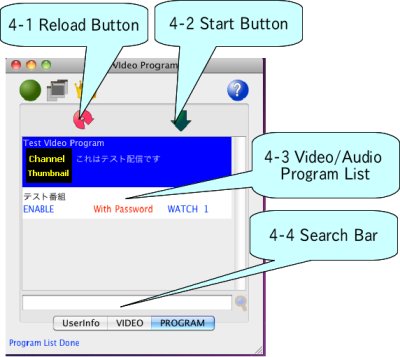
Fig. 4 KeyHoleTV Progaram TAB
The program Tab shows
4-1 Reload Button

Fig 4-1 Reload Button
This button will reload the list of programs when KeyHoleTV is online .
4-2 Start Button

Fig. 4-2 Start Button
Click on the Start button to start streaming selected video/audio program on KeyHoleTV. A user must stop the current streaming to select a different program.
4-3 Video/Audio Program List
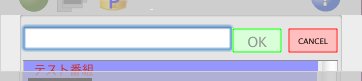
Fig. 4-3 Program with Password